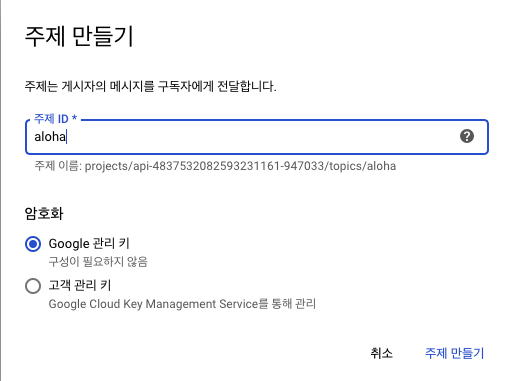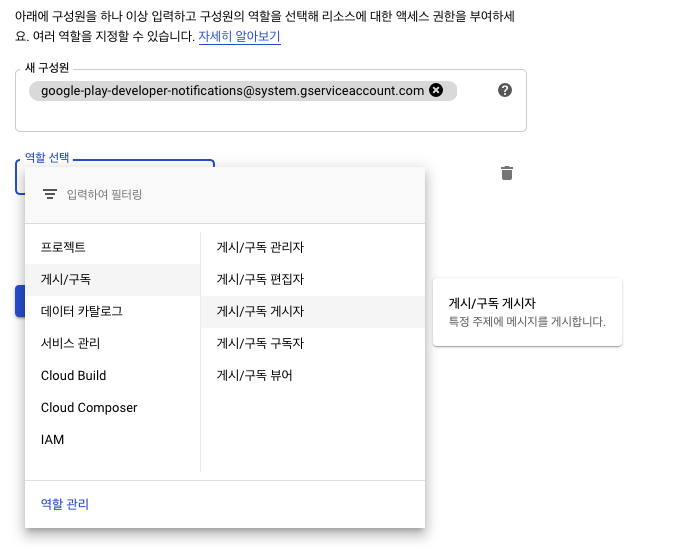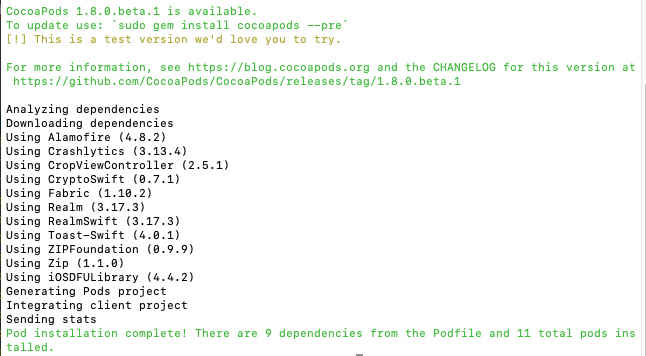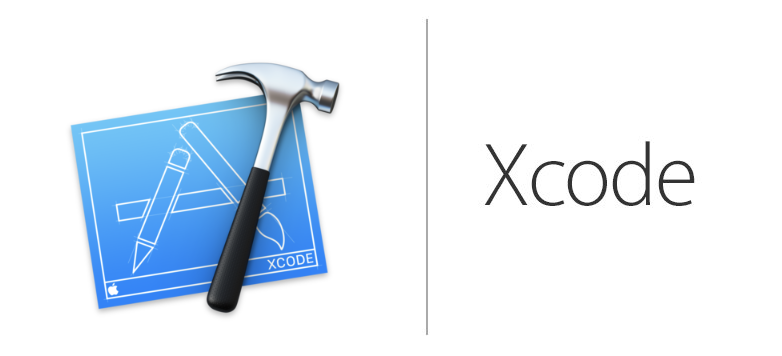Launching 'app' on Unknown Device.
Installation did not succeed.
The application could not be installed.
Installation failed due to: 'device unauthorized.
This adb server's $ADB_VENDOR_KEYS is not set
Try 'adb kill-server' if that seems wrong.
Otherwise check for a confirmation dialog on your device.'
Retry
> solution 1 : adb kill-server
cmd > Library/Android/sdk/platform-tools/adb kill-server
> solution 2 : 개발자옵션 > USB 디버깅 활성화 재설정
* 개발자 옵션 활성화 : 환경설정 > 디바이스 정보 > 소프트웨어 정보 > 빌드번호 N번
* 개발자 옵션 > USB 디버깅 활성화
> solution 3 : 컴퓨터-USB 재연결 USB 디버깅 허용 승인
> 안드로이드에서 재확인 !
'Mobile > Android' 카테고리의 다른 글
| [Android] 개발자 정책 변경 (6/16일까지 변경 필요) (0) | 2020.05.19 |
|---|---|
| [Android] DisplayMetrics (0) | 2020.05.14 |
| [Android] 구글이 알려주는 정기 결제 (Subscription 101) (0) | 2019.10.13 |
| [Android] 앱을 Play Console에 업로드 - .aab 파일 (0) | 2019.10.10 |
| [Android] PlayStore 앱 등록 - 앱 서명 (0) | 2019.10.09 |